Demo from your own org
Install a demo data package that will let you demo common GoMeddo scenarios from your own SDO, Sandbox, Production or Developer org. Or any org really 🙂
Need to demo right away with no prep time? Have a look at our preconfigured demo org.
5.1 Install GoMeddo in your Salesforce org
Spin up a Salesforce org (SDO, Sandbox, Developer or any other relevant environment) and Install the latest version of GoMeddo.
5.2 Assign GoMeddo Licences and permissions
GoMeddo License
You can skip this step if you're on a Sandbox
Go to Setup and search for Installed Packages
In the Installed Packages section, click on Manage Licenses next to GoMeddo
In the Licensed Users section, click Add Users
Add the users you want to use GoMeddo
GoMeddo Admin Permission Set
Go to Setup and search for Users
Click on the user you want to assign the permission set to
Scroll down to the Permission Set Assignments section
Click Edit Assignments
Select the GoMeddo Admin permission set and click on the Add arrow
5.3 Install GoMeddo Demo Kit package
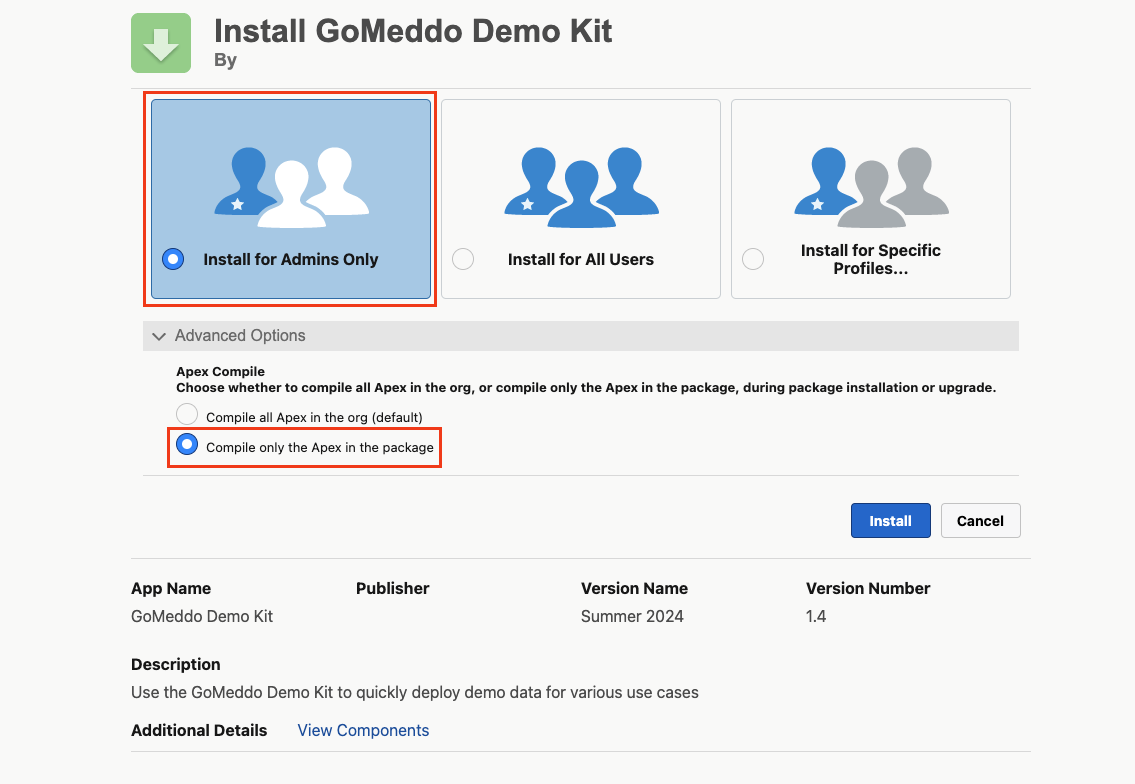
Make sure to select Compile only the Apex in the package
Use this URL to install the package into an SDO, Production or Developer org
Use this URL to install the package into a Sandbox org
Make sure to select Install for Admins Only and Compile only the Apex in the package as in the screenshot below
5.4 Assign Demo Kit permission set
Assign the GoMeddo Demo Kit permission set to relevant users:
Go to Setup and search for Users
Click on the user you want to assign the permission set to
Scroll down to the Permission Set Assignments section
Click Edit Assignments
Select the GoMeddo Demo Kit permission set and click on the Add arrow
5.5 Use cases
After installation is completed, you should have access to the GoMeddo Demo Kit app from the AppLauncher. If you don’t, assign the GoMeddo Demo Kit permission set to your user
From AppLauncher, look for the GoMeddo Demo Kit app. You can now deploy demo data for the following industries and use cases, simply by pressing the Deploy button under each use case!
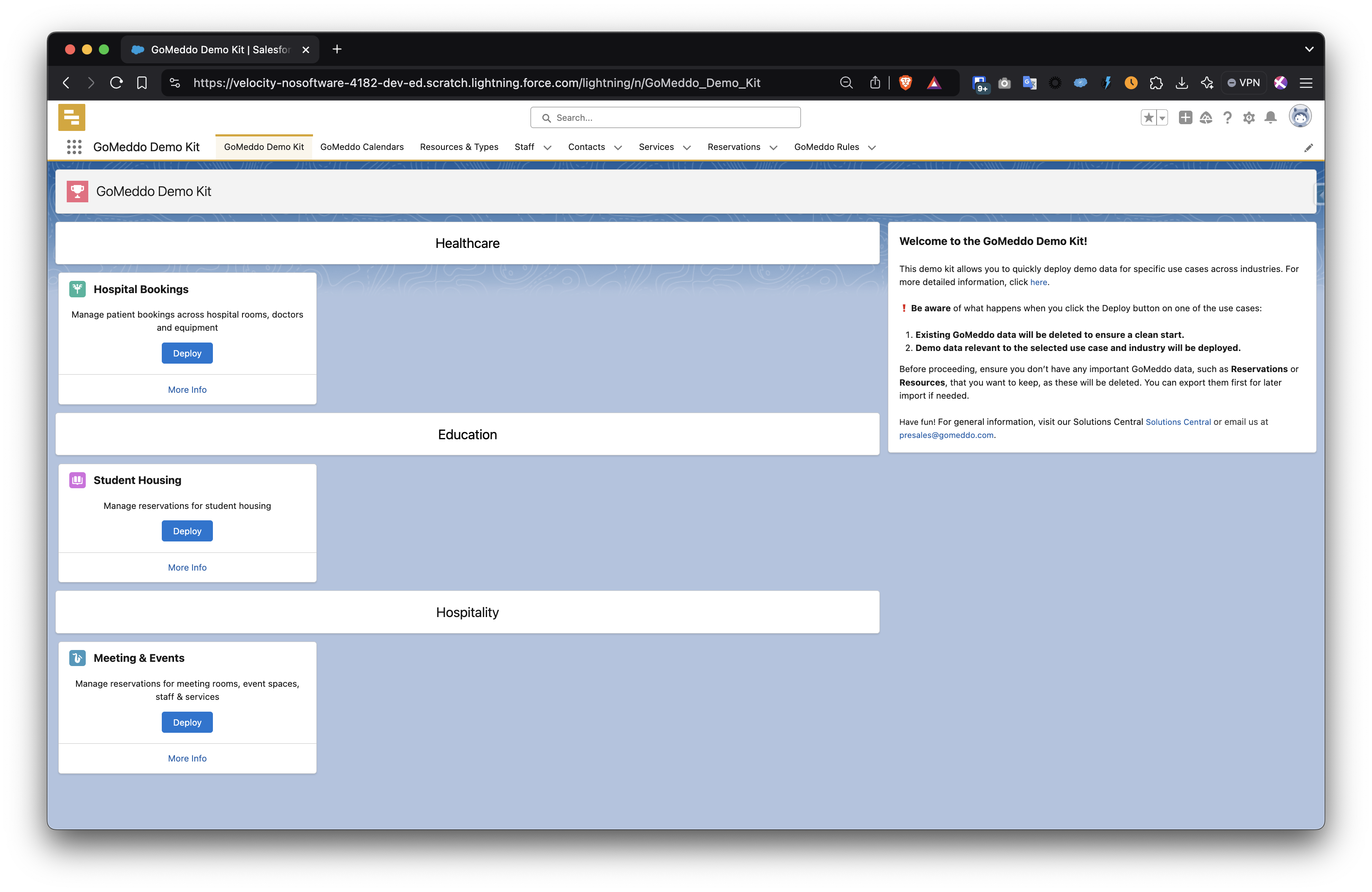
5.5 Support your story
Have a look at our general, education and healthcare slide decks to support your story.
5.6 Good to go!
You should now be good to go 🙂 We understand that you may still have some questions though, so feel free to reach out to us! We’d be happy to work with you towards a successful demo.
Also have a look at the Resources for slide decks, logos, and more!
5.7 Need additional configuration or extensions?
If you need additional configuration or distinct functionality not covered in the demo-kit package, check the collapsed sections below to get more information. Or just reach out to presales@gomeddo.com for a helping hand 🙂
